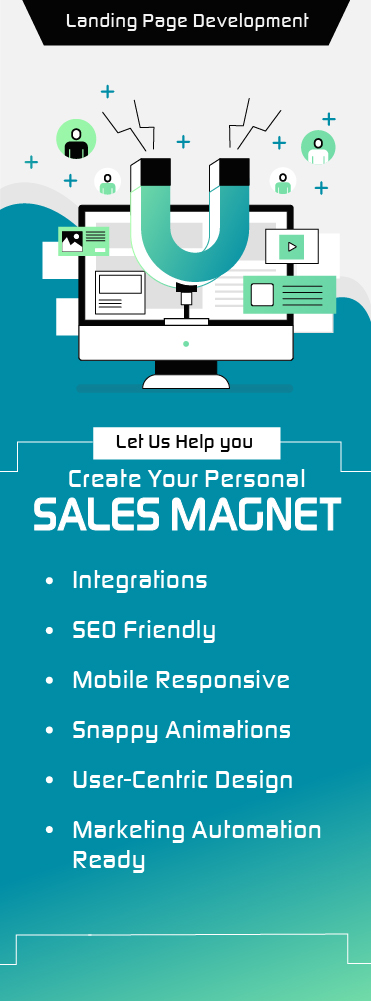The new built-in SEO Dashboard was launched on 25 July, 2014. An amazing addition to the existing Marketo’s SEO toolbox, it is turning out to be quite a hit with the users. In fact, people had been talking about it long before the launch, as early as May. Judging by the appreciation Marketo is already garnering, it is worth keeping tabs on this new addition.
Marketo’s SEO toolbox makes it extremely easy to manage your keywords, links, URLs and more with simple drag and drop actions. Let’s start with understanding exactly what this SEO Dashboard is all about.
Understanding the SEO Dashboard
Marketo SEO Dashboard gives you a high-level view of which keywords are trending and how well your landing pages are optimized for SEO. You can also find out how to improve your SEO efforts, by using the Recommendations section of this dashboard.

- Keyword Rank Summary
It covers how your site is ranked for the keywords you are targeting. Different colors represent different level of ranks for keywords’ results in search engines. By using a drop-down, you can also view how specific lists of keywords are performing and work with top performing keywords.
- Average Page Optimization Score
It is a proprietary Marketo score, which scores all the pages on your site on a scale of 1 to 100, based on the compilation of number of best practices and analytics. A score of 70 or higher is an indication of a well-optimized site. You can also know the optimization score for a custom list of pages.
- Keyword Rank Trends
It lists all your keywords in the form of a graph. It represents your top five keywords based on the highest monthly search volumes vs. their ranking over time. You can also remove unwanted keywords from this chart and your list gets rebuild dynamically.
- Top Link Opportunities
You can increase your page ranking by linking your content with highly reputable sites. This section shows you some of the highest priority opportunities that Marketo recommends for your site.
- Top Page Optimization Issues
This section of Marketo SEO Dashboard recommends the five high-impact ways to optimize your site for better results. For full details of the issues, click on links of the issue.
Elements to Optimize
The SEO Dashboard lets you identify what all you can optimize to boost visibility on search engines. Below, I have covered how to tweak your keywords, links and URLs to achieve your SEO objectives.
Keywords
- Summary view – It shows the rank of your site for your keywords and arrows show how your keyword rank is trending from the previous week. You can also check your competition level, monthly searches and your highest-ranking URLs for your keywords.

- Competitor View – You can also see how your competitors are faring by toggling the View option to Competitor view, as shown in this image.

- Search Engine Based View – You can also select the search engine on which you want to work with.

You can either add new keywords to target in keywords section or can get suggested keywords from Marketo.
Steps for Adding New Keywords for your pages:
- Go to your keywords section in Marketo
- Click on ADD KEYWORDS icon
- Then, add the new keywords you want, separated by commas or line breaks
- Click on Save
- Now, you can see your new keywords added in the keyword list

Steps for getting keyword suggestions from Marketo:
- Go to your keywords section in Marketo
- Click on GET SUGGESTIONS icon
- Enter a Keyword for which you want suggestions and Click on suggest keywords
- Select suggested keyword(s) and Click on add selected
- Your keyword is updated in your list

You can get keyword suggestions based on the keywords or URL you enter.
Links
By linking your page content with highly reputed websites, you can increase the search traffic on your page. Inbound links gives you the complete overview on your inbound and outbound links. It also lists down the inbound links and their priority. Your page rank in search with respect to this URL on the scale of 1 to 10 is also visible in this section.

Steps to get your Inbound link suggestions from Marketo:
- Go to your Inbound Links section
- Click on GET SUGGESTIONS icon
- Enter a Keyword for which you want links and Click on suggest links
- Select the links and Click on add selected
- Your links get updated in your list.

- Go to the Inbound Links section
- Click on ADD URLS icon
- Type in the link URL you want to add and then click add
- Now, you can see the new link URL added to your list.

You can also remove/delete a link URL manually from your list.
Metadata
Your each landing page has a set of Meta tags that helps search engines and your prospects to understand what they are looking for. Getting it right is the key to SEO. Your page title and metadata including your Meta tags & Meta description help you to manage how your page will appear on the search engines. You can also add custom HTML to the head of your pages.
In Marketo, you can edit your landing page Meta tags and can add customization to the <HEAD> portion of the HTML for the success of your SEO practices. Get the maximum conversion traffic to your landing pages by editing your landing page title and Meta data by following these steps:

- Select your landing page and click on Edit Draft. Then, under Landing Page Actions, click on Edit page Meta Tags
- Enter the Title, keywords and description for your page. You can also enter any custom head HTML if you want to. In this tab, you can even add the desired robots option for search engines and Facebook OG tags to define the content in share pages.
- Then click on save
URL
Your audiences see your page URL on search engines, so keep it simple and as per the topic of your landing pages. This will drive traffic to your website. Optimize your URL for your keywords but do not make it complex by adding complicated codes.
You can follow these simple steps to edit your page URL to make it easy to remember and to improve your SEO process:

- Select your landing page, then go to Landing Page Actions, select URL tools and click on Edit URL Settings.
- Enter the new URL in the tab and then click Save.
- In last tab, you can either throw away the current URL or can keep both URLs
- Your new URL is set now.
Conclusion
By using the right targeted keywords, Inbound links, Metadata and page URL, you can achieve high optimization score for your pages. Marketo SEO toolbox is a nifty feature to keep in your arsenal of search marketing and boost online visibility.
About Grazitti™ Marketo Services
References: