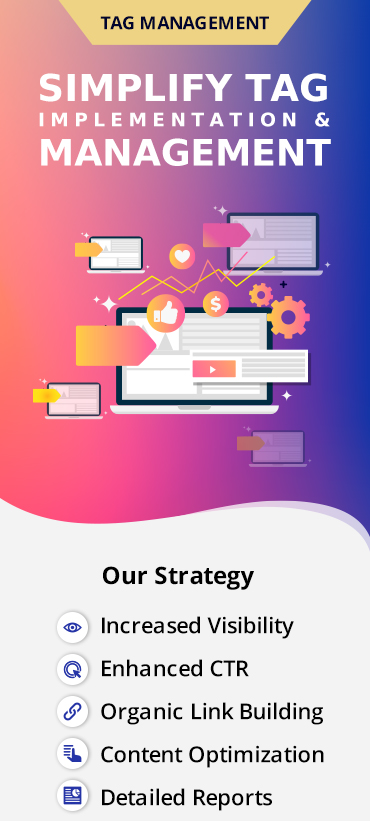Google Tag Manager is a tag management system developed by Google that allows you to manage and update tags on your website. It helps users to easily deploy tracking codes, allowing Google Analytics to keep a record of user information. Though GTM facilitates collaboration, lately it has been the subject of some confusion. This blog aims to address some common queries about GTM, talks about the benefits, and helps you install Google Analytics via GTM.

4 common questions about Google Tag Manager
Google Tag Manager and Google Analytics are two separate independent tools. You can use both GA and GTM on your website. But there are some common myths while transitioning from GA to GTA. Let’s take a look at them:
Will GA stop working if only GTM is installed on the page?
No, GTM has nothing to do with GA when you add the snippet of code on your page. It’s a container for all your tags and other accountable JavaScript that you want to execute on the website page. By adding GTM code snippet to your page, it shows Google servers’ library. It doesn’t create any Google Analytics trackers, neither disturbs your tracking code nor interferes with other scripts that run on your website.[/vc_column_text][vc_column_text]
By adding GA tag in GTM, will the existing tracking break?
No, adding GA tag in GTM will not break your existing tracking. However, problems can arise when you have no idea what you’re doing and have set the GTM tracker name as the GA tracker name. A notable point is that if the snippet-based tracker and GTM’s Tag share the tracker name, the page gets a new tracker with that name every time and any new settings are written on top of all existing settings.
Can we run bulk tracking via GTM tags?
Google Tag Manager makes it possible to run bulk tracking on your website. This bulk tracking helps you measure various actions of your website page and dynamically render actions. You don’t have to make changes if working with default settings. Try to make all fields and settings match between the trackers.[/vc_column_text][vc_column_text]
How does Google Tag Manager cover some usual legacy tracking needs?
Typically, there is a huge legacy library for tracking and the user wants to operate one command at a time. Google Tag Manager functions tracking with the help of data layer that ensures flexibility, portability and ease of implementation . But, if you’re using existing tracking like E.g. ga(‘send’) or gaq_push there won’t be any complexity in the tracking code.
Benefits of Google Tag Manager
Less dependence on developers
With the introduction of GTM, the tracking of a script has become easier and is now more streamlined. Earlier, when we had to put a tracking script on specific web page, we had to get in touch with a developer. We had to share information like the script that is to be fired, instructions on how to do it, wait for them to install it, and then verify whether it’s actually catering to our needs. Now, there isn’t any dependency on developers and we can easily fire script on our own.
Easy to use
Google Tag Manager is a system that easily updates and adds new tags to your website without any use of complex codes. This enables team members to test each change and deploy when ready without any help of a developer. GTM has streamlined the process and allows the team to focus on the improvement of their site as a whole.[/vc_column_text]
Easy debug features
With GTM’s built-in debug features, the team can test and debug all updates on a website before publication. Thus, it ensures that you have fully-functional tags before these go live.
How to install Google Analytics Via Google Tag Manager?
Install a basic implementation of Google Analytics via Tag Manager in four steps:
Tag
Define a name to your tag under tag configuration.
Variable
For your Google Analytics property ID, create a variable. It should be as a constant/lookup table or simply configure the especially designed Google Analytics Settings Variable.
Triggers
Choose your firing triggers. For a basic Google Analytics implementation, select ‘All Pages’. This means that the Google Analytics tag will fire on every page of your website.
Bonus Tip
Choose the Track Type that should be the most common type of tracking like ‘Page View.’ A pageview will track each time when a browser loads a site page. Events, social, cross-domain and transaction are some other types of tracking.
Managing multiple GA properties via Google Analytics Settings Variable
Recently, Google has launched Google Analytics Settings Variable that is available in your web containers. The feature allows GTM to cut down on the repetitive Google Analytics tag configuration. With the help of standardized settings, you can ensure that the tags are configured consistently and accurately. It is ideal for accounts where multiple Google Analytics codes are exploited.
Conclusion
Google Tag Manager is a prominent tool for online businesses, it makes marketing process more rational and flexible. Not being a replacement for Google Analytics, GTM gives a platform for virtual access to your website and conveniently deploys tags to the site. GTM is a great timesaver that helps you avert typical data quality setbacks with misconfigured tags.