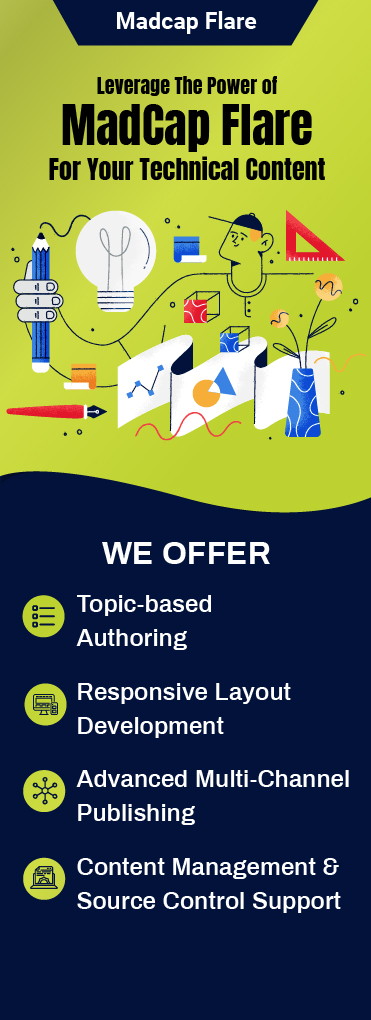When we talk about adopting a single source workflow, we need a tool that is a powerhouse and capable enough to maximize content repurposing.
MadCap Flare is one tool that can function as a powerhouse, maximize content re-usage, and deliver the right content to your target audience in a format of their choosing.
Another one of the most sought-after platforms these days is Salesforce Knowledge. No doubt it is popular, but it does come with a set of usability issues. Let’s take a look at them:

This requires Salesforce administrators to spend a great deal of time to complete the task at hand.
Amidst all these challenges, authors need something robust, a solution that allows them to save time and decrease the amount of effort involved in migrating the content.
Enter Flare 2018 r2
With this update, MadCap Flare enabled their users to install a new plugin, Salesforce Connect.
What is Salesforce Connect?
This plugin allows you to publish content directly to Salesforce with a Clean XHTML output.
Publish your MadCap Flare content to Salesforce Knowledge by following a few easy steps. Enable seamless data integration across different systems and allow users to search and view content authored in Flare within the Salesforce interface.
What can you do with Salesforce Connect plugin?
Publishing: Authors can push the content authored in Flare directly to Salesforce Knowledge. MadCap Flare r2 also provides extended capabilities in their publishing destination feature. This allows users to publish Clean XHTML outputs (as articles) directly in Salesforce.
Time Management: Thanks to this plugin authors can save the time spent in manually copying and pasting content from Flare into Salesforce.
Import and Maintenance: You won’t have to reformat your content manually whenever a change is made. The plugin will take care of importing and maintaining your content whenever it is updated in Flare.
Ready to publish your content directly to Salesforce?
Then it is time to install SalesForce Connect.
In order to do so, you must choose the Custom installation type when installing Flare 2018 r2.
In the next section of the installation wizard, choose Salesforce Connect and click next.
And, you are done!
However, there are a few things that you must keep in mind when installing Salesforce Connect.
JavaScript or external stylesheet are not supported by Salesforce, all the potential Salesforce Knowledge articles should be published as a Clean XHTML target.
This target type produces basic XHTML files which are not dependent on any other MadCap-Generated files. Since it is just single-sourced content, the output doesn’t include any tags, search, skins, navigation or extra features.
After the Clean XHTML target is built, you must define the content publishing location. With the help of Salesforce Connect and its extended capabilities of publishing destination feature in Flare, you can publish the content to Salesforce.
You can set up publishing destinations in Flare to quickly transfer output files to a location where they can be accessed by others.
This location can be a network or a server. To create a publishing destination, you can select a new destination in Salesforce Connect from the console.
With this integration and a well-defined publishing destination, you are ready to publish Clean XHTML output as articles in Salesforce.
To Wrap Up
The Salesforce Connect plugin allows authors to publish directly to Salesforce Knowledge in a better way.
It has made the process straightforward and you must install it to feel the difference.
Please note, Salesforce Connect plugin comes with a 30-day free trial and is an optional plugin in Flare 2018 r2 upgrade.
Want to configure your content in MadCap Flare? Let’s talk!