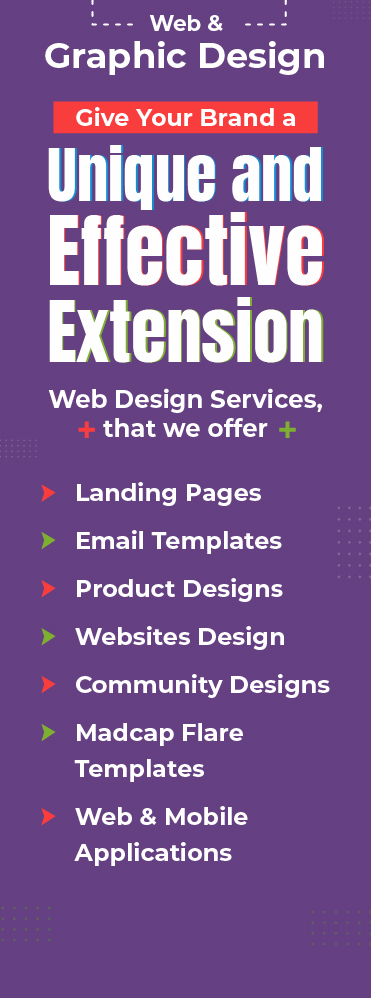Photoshop is a software in which we create images as raster graphics. Sometimes little things, such as the shape of the brush changing, may put you in a fix and you may spend a lot of time trying to figure out the fixes. This blogpost will introduce you to some useful and effective tips which may help you while working with photoshop.
Lens Correction tool
Filter > Distort > Lens Correction
A very cool tool to give the lens effect to the images and also correct the camera lens distortion flaws such as distortion, vignetting and perspective flaws etc.
Pattern Maker
Filter > Pattern maker
Different type of patterns can be created with the help of pattern maker. Photoshop has very few pattern designs. But with the help of the pattern making tool designs can be changed or recreated according to the requirement. Select the area of image that you want to change in the pattern and generate. That portion changes into pattern of our choice.
Save for Web
File > Save for Web
Always use the “save for web” option to save the images because it reduces the weight of images and loads your web page quickly. It is very useful for creating banners also.
Create Web Photo Gallery
File > Automate > Web photo Gallery
Easiest way to create a gallery in a few minutes including html and effect. Pick your type of style of gallery and select the images folder and it will created html, style files and images folder automatically.
Remove Red Eye
Tools > Spot Healing brush tool/ Red eye tool
With the help of this tool red eye effect can be removed from your digital photos. Select the eye area and click this tool and you can adjust the darkness and pupil size according to your requirement.
PDF Presentations
File > Automate > PDF Presentation
PDF presentation tool is used to create PDF’s directly from photoshop design.
Photo Merge
File > Automate > Photo Merge
Perfect merging effect for images in a few seconds with the help of this tool. Browse the images or folder and select the style that you want and click ok.
Unit Rulers
Edit > Preference > Unit Rulers
Many times the unit (inches, points, pixels) of the font size creates a problem which can be solved by using this tool. Font unit can be changed into inches, points, pixels etc by this tool.
Batch
File > Automate > Batch
Easiest and fastest way to resize lots of images in one quick step.
Close all the windows
If multiple documents are open and you want to close all the documents in photoshop, just hold down the shift key when you go to File > Close and photoshop will close all the open documents.
Fix the Scratch Disk
Sometimes photoshop gives an error- scratch disk full. There are many reasons of this problem like hard drive(ram) is not enough for virtual memory etc. Follow these steps to solve this bug:-
- Change your location (scratch disk) from photoshop Preferences.
- Remove all the temporary files of photoshop after closing photoshop.
- Clear the disk which is shown in message for space of scratch files.
Correction of the Brush Cursor
Suddenly your brush cursor shape turned into crosshair- this is because your ‘Caps Lock’ is on. To correct the shape of the brush, just turn off the Caps Lock (Press the Caps Lock Key).
Above are some of the tips and tricks for easy use of photoshop. These does not cover all areas but hopefully these will come in handy when you next work with photoshop.
Check out our Responsive Design article pool for latest in design technology.