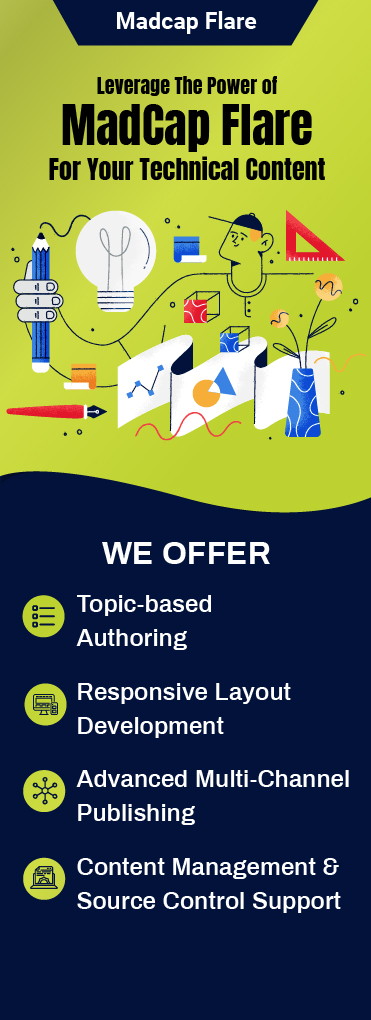Used by thousands of companies worldwide, MadCap Flare is one of the most powerful online help authoring tools in the market today. While the tool makes importing a number of popular content types easy, starting a new MadCap Flare project from scratch is definitely challenging.
A small issue in your project could turn into a major hurdle that might get difficult to overcome without proper planning. Hence, in order to combat those challenges and avoid putting yourself in a pickle, we’ve put together top 5 tips to help you prepare your project flawlessly.
1. Integrate Source Control
A Source Control system stores the main source of the project on a server. To work on a project, download the project to your local machine. You can now work on the local copies of your project and upload those changes back to the main source on the server.
After uploading, you still have the permission to change and update all your content as required. Source Control maintains a version history of the changes. This allows you to roll back the changes and find the differences, thus safeguarding your content.
Flare supports almost every Source Control system like GIT, SVN, TFS etc. If you have no knowledge about any other source control, you can use Flare’s own cloud-based system called MadCap Central.

2. Maintain Project Hierarchy
Create parent-child project structure using the Flare Project Import feature. Let us suppose that you create a project as a “parent” that contains files such as CSS, images, and topics that you want to share across other projects.
Later, you go ahead and create the “child” project. You now have to link each “child” project to the “parent”, and copy all common files from “parent” to “child”. As a result, each child project will have different content but the same files. You can choose which file types need to be copied down and also use conditions to control the entire project.
Flare controls the link between the child and the parent project. If any change occurs in the parent project’s common files, Flare will update this change in the linked child projects as well.

3. Set Up Control File Folders
Flare automatically puts files in subfolders under the ‘Resources’ folder on the Content Explorer and others, after you create control files like CSS and master pages. For example, putting the table CSSs, under the content folder on the Content Explorer.
Regardless of where these files are, Flare will detect them wherever they’re located. Alternatively, you can also look for them in the list of files on the Content Explorer or use filters to list only the type of file you’re looking for in the File List.
To further simplify things, you can create sub-folders that contain specific types of control files. This is a great way of streamlining the navigation of Flare and your projects.

4. Create a CSS
CSS is quite a crucial file as it lets you specify the formatting for a project. It allows adding features that support various types of file processing and single sourcing. MadCap Flare offers a very powerful CSS (stylesheet) feature that lets you customize the look and feel of your content.
It is a good idea to create the CSS early on in your project as a separate task, as it plays a major role in setting the direction of your content.
5. Create Topic Type Templates
Build Topic Type Templates with Flare’s Template Manager feature. This is an extremely useful feature as these topics can not be overwritten and including them to Flare’s interface isn’t a time consuming task. You can then make these available over the network for all your Flare authors to see.

Key Takeaway
It is a good idea to understand your content thoroughly first and categorize it on different levels. Comprehend the requirement of design and resources and figure out what can be handled by MadCap elements or what needs customization. Setting standards and controls that are common for multiple projects and authors can reduce project time and minimize confusion in the future.
Want to Know More About Our MadCap Flare Services? Contact us.