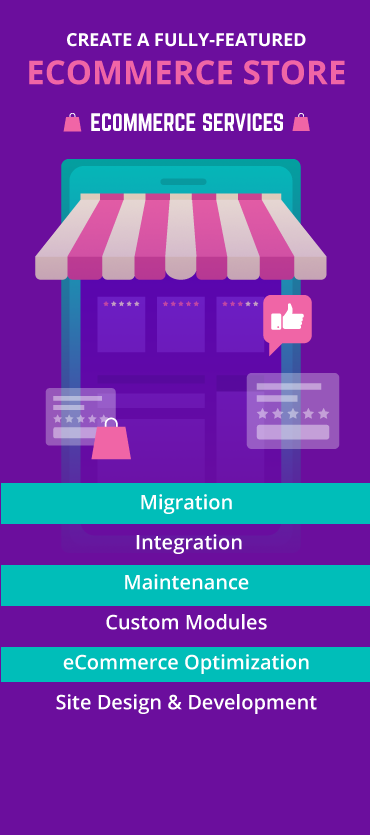Adobe Commerce is a modern cloud platform that combines analytics, advertising, content creation, and eCommerce. It’s a PHP-based eCommerce platform that accounts for over 12% of eCommerce stores worldwide. Moreover, it’s one of the most famous Content Management Systems and supports over 250,000 active sites.
With its world-class features, top-notch functionalities, and mobile-friendly themes, Adobe Commerce has become a preferred choice for eCommerce businesses.
This blog post discusses in detail how you can build an eCommerce store with Adobe Commerce.
Ready? Let’s dive in!
Benefits of Adobe Commerce
Before we move forward, let’s first discuss the key benefits of Adobe Commerce that make it a perfect choice for eCommerce businesses.

Live Search
Adobe Commerce’s live search tool has taken the UX to the next level.
Its live search functionality utilizes AI and machine learning to offer “searchandizing” capabilities. It helps you provide customized search results to drive better conversions and sales.
B2B Capabilities
Adobe Commerce is specifically designed for the B2B business. It is an integrated B2B eCommerce platform that allows customers to self-manage their company accounts.
Through an easy-to-use customer portal, businesses can:
- Set up multiple tiers of buyers with specific roles and permissions/li>
- Track quotes and orders
- Define purchase approval rules, and manage their credit online
This makes day-to-day management of tasks easy and efficient.
Hybrid Business Model Support
Adobe Commerce is a perfect fit for a hybrid business model because of the features like
- Ability to manage multiple products and stores
- Omnichannel or consistent experience for B2B and B2C channels
- Access to unified data for optimizing business strategies
Page Builder
The page builder functionality enables you to build new web pages with simple drag-and-drop tools.
You can leverage Page Builder to quickly add new FAQs and help articles, update existing content, and ensure that your customer service resources are up-to-date, even if you don’t have technical skills.
Versions of Adobe Commerce Platform
There are two versions of Adobe Commerce:
- Adobe Commerce (Community Edition): It is a free, open-source version of Adobe Commerce. This version is absolutely free and perfect for small to medium-sized businesses. Magento Community Edition provides extensive extensions & libraries to customize the store as per the business’s specific requirements.
- Adobe Commerce (Enterprise Edition): This paid version of Adobe Commerce comes with a lot of premium features. This is a perfect fit for medium to enterprise-level businesses. Adobe offers 24/7 online customer support and a lot of additional security features, making it an ideal choice for businesses dealing with frequent and large online transactions.
Steps to Build an eCommerce Store Using Adobe Commerce (Open-source)
To build an eCommerce website, you only need an Adobe Commerce account.
Once you have set up your Adobe account, you need to follow these steps to set up your store:
Step 1: Have all the requirements of Adobe Commerce’s Server
There are a few requirements of Adobe Commerce that need to be fulfilled by the server that is hosting this platform. Before you choose your hosting provider, ensure that you meet all these requirements.
The specifications are
- Operating System– Linux x86-64 and Linux distributions like RedHat or Ubuntu. Locally developed on Mac or Windows OS with virtualizations or MAMP applications.
- Web Server– Apache or Nginx can be used as your web server.
- Memory – The setup requires 2GB of RAM or more sometimes.
- Database– Compatible with MySQL versions 5.6 and 5.7.
- PHP– Recommended PHP 7.3.
- Security– For secured data transfer and PayPal integration, SSL certification is required
Step 2: Select Your Preferable Web Host and Domain Name
The next step is to choose a web host that meets your specific requirements. One of the most important factors to consider when choosing a web host is to check for an SSL certificate. This ensures a secured payment gateway.
Now, register a domain name that represents your website appropriately.
Step 3: Get started with Adobe Commerce (Open Source)
After you have set up your account, you can install Adobe Commerce.
- Navigate to the product page and click on the “Get Started” button. You will land on a feature comparison chart of Adobe Commerce.
- Click “Download Open Source”. After this, the Adobe Commerce Tech Resources page will open. You can download Adobe Commerce Open Source here.
- The most common way is to use Composer. You will be given the option to download it with or without the sample data.
You can install it with a one-click installation process as well if your host offers you this option.
- Navigate to Panel and select Auto installers.
- Click on the Adobe Commerce icon, and the installation commences by configuring all the administration settings.
Step 4: Administration Settings Configuration
You need to customize your admin credentials before installing Adobe Commerce.
- Mention the server path for your Adobe Commerce Installation. After installation, select the Administrative URL and log in using your username and password credentials.
- You will land on your Magento (Adobe Commerce) dashboard.
Step 5: Select a Theme For Your Store
Once the setup process is completed, select and install a theme for your store. Remember, the theme defines the look and feel of your store. So, make sure you choose a theme that represents your business.
- You need access keys to download and install themes from Adobe Commerce Marketplace. Retrieve your access keys from your user account.
- Navigate to the Marketplace and choose “My Products” where you will find Access Keys.
- You can create new keys and assign new names on the Access Keys page.
- After copying your public and private keys, navigate to the setting in your Adobe Commerce store.
- From Web Setup Wizard in settings select “Extension Manager”.
- Enter the keys that you have copied.
- After establishing a connection between Adobe Commerce marketplace keys and your website admin panel, your purchased themes or extensions will be shown in the Extension Manager list.
Step 6: Theme Customization
After installing the theme, you can access it from Configuration in Contents. Now, you can customize the website setup from the customization interface. You can upload your brand’s logo and add the elements that you need here.
You can also edit your Web pages, Blocks, and widgets by navigating to Elements in Content.
Step 7: Check Out Extensions for Additional Functionality
Adobe Commerce offers you all the extensions required to extend the functionality of your store.
To add an extension, you can follow the same steps used to install a new theme.
You can choose the extensions in the marketplace. You can narrow down the choices using filters like price and download the one you need.
Step 8: Modify Your Store Settings
To personalize your eCommerce store setting, navigate to Stores then select Configuration in Settings.
Include the following in it:
- Location, timezone, and currency settings
- The email address for transaction notifications
- Choose either [Global] or [Website] price scope
- Customer account settings
- Shipping and payment options
Any extensions you add that have settings you might need to adjust will also appear in this list of possible configurations. Click on the “Save Config” button once you have made the necessary changes.
Step 9: Build Your Catalog
To set up products, upload images, prices, and create inventory, navigate to Catalog and select “Products”. Here, you will find a list of products from your existing merchandise. Click the “Add Product” button to add a product to your catalog.
Clicking on it allows you to select the type of product to add from the dropdown menu:
- Simple products: A standard physical product.
- Configurable products: Simple products that come in multiple variations.
- Grouped products: A collection of simple products that can be purchased individually or together.
- Virtual products: Services, online courses, or other ‘products’ that don’t require shipping or downloading.
- Bundle products: A collection of items that cannot be purchased separately.
- Downloadable products: Digital products that can be downloaded, such as e-books.
Your chosen product type will decide the template to create the corresponding page. Add the product’s name, price, and Stockkeeping Unit (SKU) number. You can also add a product description here.
After this, upload an image or video for that product. In the case of a service or a digital or downloadable product, add a picture or graphic of the service or digital product.
When you have added all this information, click on the “Save” button on the top right. When you want to make the product live, make sure the Product Online switch is on.
Step 10: Select Your Payment and Shipping Options
Adobe Commerce offers a variety of options for payment and shipping. You can find these on the configuration page in settings. Payment methods are shown under “Sales” in the menu on the left sidebar.
You can configure the payment method there. You can also use extensions to broaden the options for your customers.
Step 11: Launch Your Website
Now that you’ve set up your store, it’s time to launch it. However, it’s crucial to preview & test your website before launching it.
Use a staging environment or local location to preview and test your website or to make changes later and then push them to the live site.
Conclusion
This blog post walked you through the benefits of Adobe Commerce and how you can set up your eCommerce store with it.
If you are looking for a scalable and robust eCommerce platform that fits your business needs and is cost-effective, Adobe Commerce is the right choice.
Want to Use Adobe Commerce for Your eCommerce Store? Contact Us!
If you still have any queries, drop us an email at [email protected] and we will take it from there.
Frequently Asked Questions (FAQs)
1. What is Adobe Commerce and how does it differ from other eCommerce platforms?
Adobe Commerce, formerly known as Magento Commerce, is an eCommerce platform that provides a comprehensive solution for building and managing online stores. Here’s how it’s different from other eCommerce platforms:
– Offers a wide range of features such as customizable design templates and robust product management tools.
– Highly scalable and can accommodate the needs of small businesses to large enterprises.
– Built on an open-source framework, which provides developers with access to the platform’s source code and extensive documentation.
– Seamlessly integrates with various third-party applications and services, including payment gateways, shipping carriers, ERP systems, and CRM software.
2. How secure is Magento for your eCommerce store?
Magento or Adobe Commerce, is a highly secure eCommerce platform when properly configured and maintained. However, like any software, it’s important to ensure that appropriate security measures like SSL certificates, and two-factor authentication are in place to protect your online store’s data from cyber attacks.
3. Can you customize the design and features of your store on Adobe Commerce?
Yes, you can customize the design and features of your store on Adobe Commerce. Adobe Commerce offers flexibility and customization options like intelligent category merchandising, custom product recommendations, segment-specific content and promotions, etc. These features allow you to create a unique and tailored shopping experience for your customers.
4. What are some useful features available in Magento Commerce?
- Product Management: Easily manage products, categories, attributes, and inventory with advanced catalog management tools.
- Customizable Design: Create a unique storefront with customizable themes and templates.
- Mobile Responsiveness: Ensure a seamless shopping experience across devices with responsive design capabilities.
- Checkout and Payment Processing: Offer a streamlined checkout process and support for multiple payment gateways.
- Shipping and Fulfillment: Manage shipping rates, methods, and carriers to provide accurate shipping options to customers.
5. What are some effective integration options for Magento Commerce?
- ERP Integration: Integrate with enterprise resource planning (ERP) systems to synchronize inventory, orders, and customer data between Adobe Commerce and your backend systems.
- CRM Integration: Connect Adobe Commerce with CRM software to manage customer interactions, marketing campaigns, and sales processes.
- Marketing Automation: Integrate with marketing automation platforms to automate email marketing, lead nurturing, and customer segmentation based on user behavior and preferences.
- Analytics Platforms: Connect Adobe Commerce with analytics platforms like Google Analytics, Adobe Analytics, or Kissmetrics to track website traffic, user behavior, and conversion metrics.
5. How should I ensure a thriving launch and sustained success for my Adobe Commerce-based online store?
A. Here’s a complete checklist to nailing your store launch and ensuring its continued success:
Step 1: Ensure you’ve all the basic requirements of Adobe Commerce’s Server like operating system, web server, memory, database, PHP, and security.
Step 2: Choose a preferred web host and domain name.
Step 3: Set up your account and install Adobe Commerce.
Step 4: Customize your admin credentials.
Step 5: Select and install a theme for your store.
Step 6: Customize the website setup from the customization interface.
Step 7: Add extensions for additional functionality.
Step 8: Personalize your store settings.
Step 9: Build your shopping catalog.
Step 10: Configure the payment and shipping options.