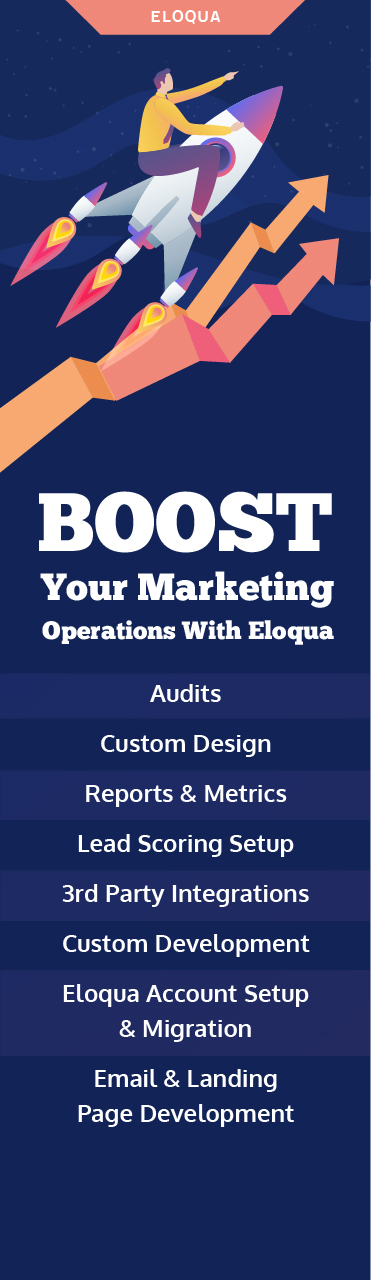Data is an important component that affects business goals and decision-making. With all the hard work that goes into growing your business, you want to know your efforts are paying off.
However, scattered data or reporting in spreadsheets doesn’t provide meaningful insights into results and new opportunities. Therefore, it is crucial to organize your data in a single place to paint a clear picture for all the stakeholders involved.
So, how do you do it?
Enter – Eloqua Dashboards!
And Eloqua dashboard is the most convenient place to keep track of your data in Eloqua.
In this blog post, we’ll go over the nitty-gritty of the different components of Eloqua, Eloqua’s dashboards, and the steps to create dashboards for intuitive data representation, quickly identifying opportunities, and better decision-making.
Different Components of Eloqua
There are five basic components of Eloqua that you can access from the Navigation Toolbar after signing in to Eloqua. They are:
1. Dashboard
Eloqua’s reporting dashboard (formally known as Insight Preview) gives you a visual representation of important information to help you understand the performance of your campaigns, assets, and lead scoring models. You can access it at any time by hovering over Home and then clicking My Eloqua.

2. Orchestration Tab
Under the orchestration tab, you’ll find the Campaign Canvas (Event Management, Program Builder, Programs). This is where you can create campaigns that bring together segments, emails, forms, and landing pages. Event management helps to simplify the process to execute a marketing event that requires registration. Program Builder is an automated workflow module that enables you to create automated workflows to replace repetitive manual tasks. In addition, you can use programs for lead scoring, nurturing, data modification, and so on.
3. Asset Tab
The Asset tab allows access to your emails, landing pages, forms, and the component library (images, text snippets, shared content, signature layouts) that you can use to build them.
4. Audience Tab
This tab gives you access to contact information and enables you to access lead scoring, and custom objects, create segments, and access your shared library of filters, lists, and update rules.
5. Analytics Tab
Navigate to Analytics, then click Insights. Insight is a powerful revenue reporting and analytics application within Eloqua that integrates data from your online marketing channel and the sales pipeline from your CRM system. With this integrated view, you can analyze the impact that your campaigns are having on revenue.
Different Pre-Built Dashboards Available in Eloqua
There are different pre-build dashboards in Eloqua that are available independently of Insight. These dashboards are different from the ones that you can create and customize inside Insights. You can use filters and interact with a dashboard so that you can examine the information that is crucial to you. The pre-built dashboards available in Eloqua are:
-
Account Engagement Overview
It provides an account-centric view of marketing metrics and organizes them by account rather than leads, channel, or products.
-
Campaign Analysis
It provides an extensive overview of campaign activity and performance for all campaigns grouped by campaign properties, such as type, product, or region.
-
Closed-Loop Reporting
It provides an overview of how sales opportunity revenue is attributed to marketing campaigns so that you can analyze your overall return on investment and identify the best and worst-performing campaigns.
-
Contact Database Health
It provides a current state snapshot of the contacts in your database and helps you determine who you can reach in your contact database and who is actively engaged with your emails.
-
Email Analysis
It provides an extensive overview of the performance of emails sent within the specified time period by using metrics such as clickthroughs, email opens, and form submissions.
-
Email Open by Device Metrics
It provides an overview of the device used to open your emails as well as its browser, operating system, and so on.
-
Individual Campaign Performance
It provides a comprehensive view of an email’s performance including the unique open rate, click-to-open rate, form conversion rate, and bounce rate.
-
Form Performance
It provides a view of the overall success of your forms over a specified time frame.
-
Landing Page Performance
It provides a view of the overall performance of your landing page by using metrics like page views, visits, form submissions, and so on.
-
Lead Score Model Comparision
It shows how contacts are distributed in a given lead scoring model and enables you to compare the contact distribution across different models.
-
SMS Analysis
Shows SMS engagement and performance metrics.
-
Website Performance Overview
This dashboard shows information about web page performance and visitors.
Why Customize Your Eloqua Dashboards?
Creating custom dashboards can open the door to more valuable and readily available insights into your company’s performance levels. Customizing your dashboards in Eloqua helps you:
- Take control of multiple processes in one place
- Visualize where your team stands in regards to your business objectives
- Get quick access to actionable insights and make informed decisions
- Integrate and share crucial reports across your business
- Analyze and understand key factors behind ROI
Steps to Create Dashboard in Eloqua
You can create dashboards in Insight to provide a personalized view of your Eloqua data. A dashboard consists of one or more pages that display the result of an analysis.
To create a dashboard:
1. Click on New Dashboard in Insight, in the menu bar.
2. Under the New Dashboard dialog, name the dashboard Emails Sent Within a Date Range – Dashboard.

3. Choose whether to share a dashboard with others or save it for your personal use.
- To share dashboard information with others and to list the dashboard in the Dashboard menu, save the dashboard to Company Shared/first level subfolder (such as /Company Shared/Marketing).
- To share dashboard information with others and to not list the dashboard in the Dashboard menu in the menu bar, save the dashboard to the root of the /Company Shared folder or to /Company Shared/first level subfolder/any other level subfolder (such as /Company Shared/Marketing/EMEA).
- To save the dashboard for your personal use, save the dashboard in the /My Folders folder.
4. Define that you want to add content to the new dashboard.
5. Click OK.

And voila, the new dashboard that contains one blank page will be displayed in the Dashboard builder for editing. After creating one, you can customize it accordingly.
The Bottom Line
Having all the marketing information displayed in the simple dashboard makes it easier to identify the source of the potential issues or identify new opportunities. Also, tracking data through Eloqua dashboards ensures that existing projects and initiatives within your organization are on track while creating space for smart new strategies.
Ready to Make Informed Decisions Using Eloqua Dashboards? Let’s Talk!
Our experts will be happy to play a part in your Eloqua journey and help you stay ahead of the curve. Just drop us a line at [email protected] and we’ll take it from there.